Installation:
Notes:
- Clean Flash is Recommended For All Rom.
- If you want to stay decrypted, then flash Fcryptdisabler after ROM zip (optional)
Clean flash steps:
- Boot into your recovery
- Wipe data, cache, ART/Dalvik cache
- Format data, then reboot to your recovery
- If needed, flash firmware zip file for your device
- Flash OS zip file
- Re-wipe cache and ART/dalvik cache
- [OPTIONAL] Flash GApps zip and/or Magisk zip
- Reboot!
Dirty flash steps:
- Boot into your recovery
- If needed, flash firmware zip file for your device
- Flash OS zip file
- Wipe cache and ART/dalvik cache
- [OPTIONAL] Flash GApps zip and/or Magisk zip
- Reboot!
Simple Steps:
Flashing New Rom:
- Reboot to recovery
- Wipe system, vendor, data, cache and Dalvik if coming from another ROM
- Format data if encrypted
- Flash ROM (gapps included)
- (optional) Flash Magisk
- Reboot and voila!
Upgrading to a Newer Build:
- Reboot to recovery
- Wipe cache and Dalvik
- Flash ROM
- (optional) Flash Magisk
- Reboot and voila!
How to flash Rom On MIUI Device:
If you are coming from stock MIUI
- Flash TWRP
- Format data (By typing YES, This is not a simple wipe, You will lose everything on your internal storage)
- Wipe System, Data, Vendor, Cache & Dalvik
- Flash latest Chinese weekly firmware
- Flash ROM
- Flash GAPPS(optional)
- If you want to stay decrypted, then flash Fcryptdisabler after ROM zip (optional)
- Reboot
From one custom ROM to another(Encrypted to Encrypted)
- Use TWRP
- Format data (By typing YES, This is not a simple wipe, You will lose everything on your internal storage)
- Wipe System, Data, Vendor, Cache & Dalvik
- Flash latest firmware
- Flash ROM
- Flash GAPPs(optional)
- Reboot
From one custom ROM to another(Decrypted to Decrypted)
- Use TWRP
- Wipe System, Data, Vendor, Cache & Dalvik
- Flash latest firmware
- Flash ROM
- Flash GAPPs(optional)
- Flash Fcryptdisabler
- Reboot
From one custom ROM to another(Decrypted to Encrypted)
- Use TWRP
- Format data (By typing YES, This is not a simple wipe, You will lose everything on your internal storage)
- Wipe System, Data, Vendor, Cache & Dalvik
- Flash ROM
- Flash GAPPs(optional)
- Reboot
From one custom ROM to another(Encrypted to Decrypted)
- Use TWRP
- Format data (By typing YES, This is not a simple wipe, You will lose everything on your internal storage)
- Wipe System, Data, Vendor, Cache & Dalvik
- Flash ROM
- Flash GAPPs(optional)
- Flash Fcryptdisabler
- Reboot
Dirty Flashing over previous builds
- You can flash official over unofficial and vice versa
- Either dirty flash Gapps build over Gapps or Vanilla builds over Vanilla don’t mix these
- Make sure to uninstall all Magisk stuff, subs themes, and other mods before dirty flashing or updating through the OTA updater
- If you are decrypted make sure you flash Fcryptdisabler disabler too after ROM or it won’t boot as ROM is encrypted by default.
Flashing Pixel Experience with PE Recovery:
- 1. Flash PE recovery
- fastboot flash recovery recovery.img (or your path of file)
- Or You Can Flash With existing custom Recovery Download pe recovery.img file and Boot to recovery then select Recovery img which you downloaded make sure to select recovery partition and flash.
- 2. Format data (in factory reset section)
- 3. Flash PE
- a. By sdcard
- Locate your file and flash
- OR
- b. By sideload
- adb sideload PixelExperience_Plus_codename-11.0-20211026-0943-OFFICIAL (or your path of file)
- a. By sdcard
- 4. Reboot System
- You can use the volume button and power button to navigate or use touch, both are supported by PE recovery
- TWRP/OFOX/PBRB are not supported due to different encryption methods and it just purely won’t work, lol
- MUST FORMAT DATA
- NO ONE IS RESPONSIBLE FOR YOUR LOST DATA IF YOU FLASH WITHOUT FORMAT / FORCE DECRYPT
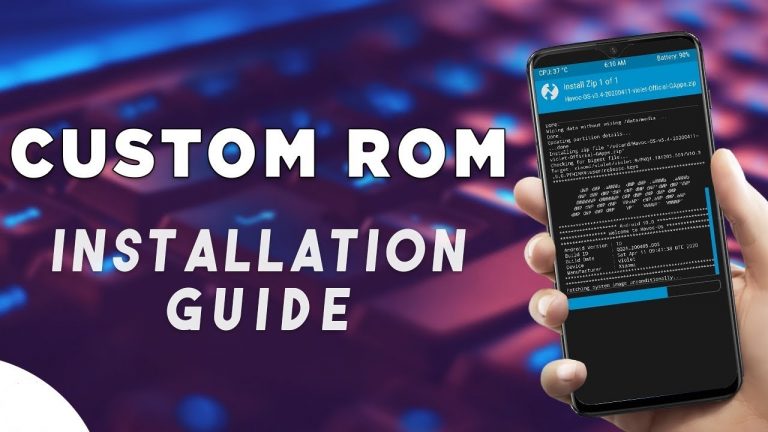




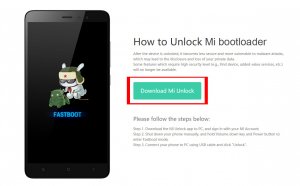

I tried everything to install Cherrish OS on my Redmi note 9 pro… nothing works… “assert failed: update_dynamic_partitions(package_extract_file(“dynamic_partitions_op_list*)) updater process ended with error 1
That’s it! No matter what custom rom I want to install… Wiped, format data, reboot… I’ve got same error even flashing firmware before. Only and only the latest MIUI stock rom works… I’m verry dissapointed, frustrated… What can I do to install CherrishOS, can anybody help me please? Thank you.
Did you try formatting data? Then reboot TWRP and try again?
i dont under stand flash firmware, should i flash firmware and then octavi os on realme 3 pro
Flash any Realme UI Firmware (If you are on Color OS Firmware)
I wanna update my rom without losing installed apps and data
Yes, you can dirty flash your updated version, it will install a new version without losing data.
Calling sound problem and safty net check
volte not showing in redmin8a dual olivwood
Stuck in bootscreen in Redmi 9 power. Flashed AncientOS-S-Alpha-Society-v6.0-juice-Iron-20211102-1046-GApps.zip
Try Clean Flash.
The FCryptdisablev3.zip file has been tested on miatoll devices?
Good Day! Will the Special Feature called “Second Space” remain after flashing to this or any other Custom Rom? Thank you and more power 🙂
After the second start with the SIM card, black screen on the pin entry screen (no possibility to enter the pin). By removing the card, starting without the card and inserting it again, you can start the phone. I do not have a screen lock for now (I only have the usual swipe to unlock).
Redmi Note 9 Pro (EU)
Clean flash: Cherish-OS-v4.1-20221009-0550-miatoll-OFFICIAL-GApps-Hotfix
hello admin, i’m using xiaomi poco f3/k40 phone, when i install cherish os 4.1.4 gapps version by PE recovery method i get error bluetooth headset no sound. My phone still recognizes the headset. Can you tell me what the error is. Thank you very much