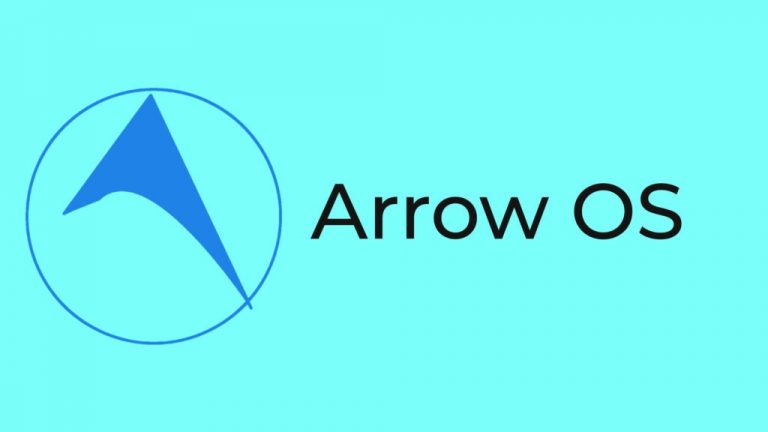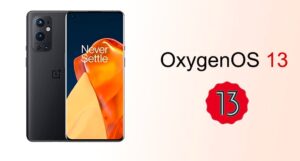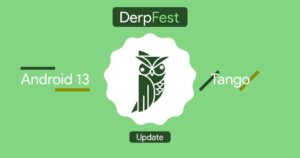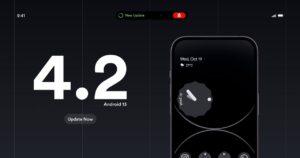ArrowOS v12.0 – BETA | Android 12.
Updated: 17/10/’21
Changelog:
Source Side:
Device Side:
- Fixed headphone issues
- Updated kernel
- More smoothness, less idle drain
- Added dynamic refresh rate to save battery
- Fixed thermals
Notes:
- Gapps and Monet are included
- If you want pixel launcher, themed icons, flash #extrapixel with magisk, note on support group
- Encryption is enabled, so you must format data when coming from another ROM
- For switching to a ROM with prebuilt vendor, you must flash MIUI before the desired ROM
Instruction:
From now, builds will have included vendor. What does this mean?:
- You don’t need to come from a specific MIUI version anymore unless specified otherwise.
- If you flashed a decrypted MIUI vendor, after flashing the builds with included vendor, it will be overwritten, so you must flash DFE after the ROM every time you flash a new release, before booting the ROM. Still, no support will be provided to users that flashed a decrypted vendor and run into booting / encryption-related issues.
- For switching to ROMs that still use prebuilt (MIUI) vendor, you MUST flash MIUI before switching to the desired ROM.
Recovery flashing instructions:
- Boot your device on fastboot mode (pressing volume – and power with the phone powered off / right after a reboot).
- Open a command prompt on the computer, and with the phone connected to it, run: fastboot flash recovery path\to\the\recovery
Example on Windows: fastboot flash recovery Downloads\recovery.img
- Once flashed, reboot to the recovery (pressing volume + and power with the phone powered off / right after a reboot).
- You should now be in the recovery mode.
- If you boot to an official MIUI ROM, the recovery will be overwritten by Xiaomi’s recovery most of the time, so try not to boot to MIUI after flashing the recovery.
ROM flashing instructions:
- Save the ROM in a storage that you can access from recovery (SD card, for example).
- Flash a custom recovery (either LineageOS Recovery or TWRP) and boot into it, as described above.
- Search for the ROM and flash it.
TWRP: Install -> Search for the ROM -> Select it and flash it
LineageOS Recovery (use power and volume buttons, or the touchscreen for navigation): Apply update -> sdcard1 -> Search for the ROM -> Select it
- Once flashed, you must format data for avoiding any kind of issues.
TWRP: Wipe -> Format data -> Type ‘yes’ and press enter
LineageOS Recovery: Factory reset -> Wipe data/factory reset-> Accept
- Wipe cache and ART cache.
- Reboot to system.
- You should now be booted after the boot animation.
Installation:
Video:
Credits:
- All Developers and Testers.